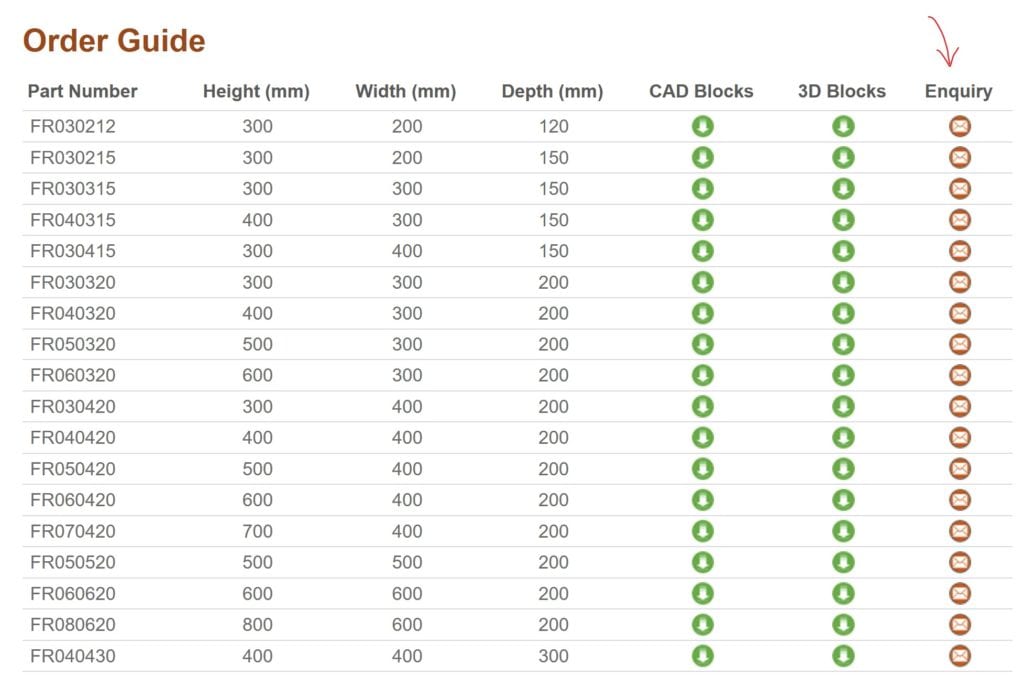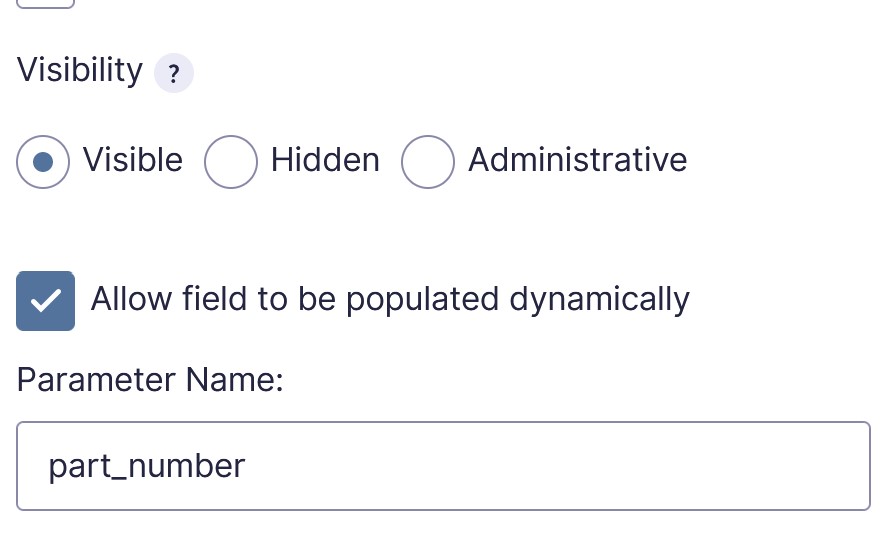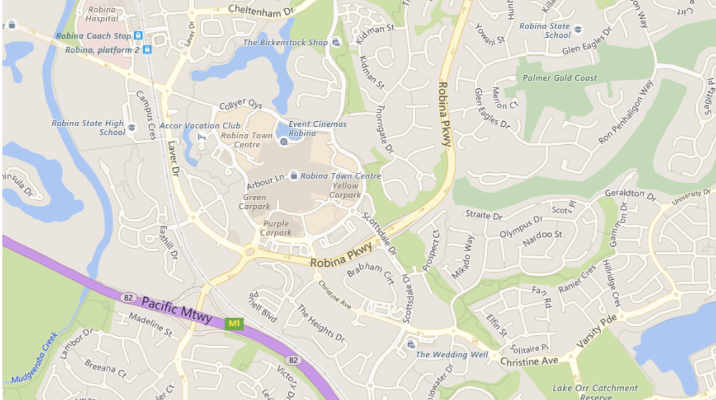Basis convert CollectCCC and private key into .pfx file for upload to a mail service, like Zoho Mail.
- You will receive a “CollectCCC” file from Sectigo which seems useless and there are no real instructions on how to convert this into a usable form.
- When you sent Sectigo your CSR (Certificate Signing Request), you should have generated your public and private key pairs, along with the request. In my case I used WHM (part of cPanel) to generate the CSR and that gave me all certificates in text form too. Just copy the private key, which should start with “—-BEGIN RSA PRIVATE KEY—–” and end with “—–END RSA PRIVATE KEY—–” into a text file and save this as yourdomainname.key (you can actually call it whatever you like .key). You now have the 2 files you need to create something useful
- CollectCCC
- yourdomainname.key
- What you will need to do the conversion is a copy of openSSL. You can install this on Windows, but IMHO it’s easier and safer to get Windows Subsystem for Linux and say Ubuntu: –
- Windows Subsystem for Linux from the Microsoft Store
- Ubuntu 22.04.2 LTS (or the latest LTS release)
- Follow any online guide on how to install these.
- I’m not sure if this comes with open SSL as standard, so type “sudo apt install openssl” into the terminal, it will prompt you for the admin password you set up, then install openssl.
- Now you have to get your certificates into Linux to be able to use them. I just had mine in my windows system Downloads folder, so this will assume yours are there too
- In the linux terminal you need to copy the CollectCCC file and the yourdomainname.key into your Linux system. Probably you can do this all in the Windows folder, but IMHO it takes less writing if you move them in.
- Firstly make a directory (docs) which I did as follows: –
- sudo mkdir /usr/docs
- You may need to enter your admin account password for Ubuntu to use sudo, if you haven’t already.
- Then go into that directly
- cd /usr/docs
- Now copy the files from the Windows Downloads folder into that folder
- sudo cp /mnt/c/Users/[your windows username]/Downloads/CollectCCC /usr/docs
- sudo cp /mnt/c/Users/[your windows username]/Downloads/yourdomainname.key /usr/docs
- Now run type ls to list the files and you should see these have copied over
- Now for the OpenSSL magic! In the terminal type the following
- sudo openssl pkcs7 -inform der in CollectCCC -print_certs -out CollectCCC.pem
- You will need to enter any password you used when creating your CSR before uploading to Sectigo
- This will convert CollectCCC into a .pem format which the next stage can use.
- sudo openssl openssl pkcs12 -export -out certificate.pfx -inkey yourdomainname.key -in CollectCCC.pem
- The result of this should be a new file called certificate.pfx (to see it, type ls into the terminal)
- sudo openssl pkcs7 -inform der in CollectCCC -print_certs -out CollectCCC.pem
- Next you need to move the pfx file back into Windows using
- cp certificate.pfx /mnt/c/Users/yourdomainname/Downloads
- You should now be able to go back to windows and see your newly created pfx file in the downloads folder
- cp certificate.pfx /mnt/c/Users/yourdomainname/Downloads
- Lastly copy this pfx file into your mail system. In mine I just had to drag it into Zoho mail admin, Users, S/MIME, then hit the “+” button and making sure I had the right email account selected (! yes I didn’t do that first time). You should then be asked for the password, which is the one you set up when sending in the CSR, and you should be good to go!
Holy moly, this could have been made a lot easier by Sectigo! It seems to me that their priority is to sell their installation services by making it extremely difficult for a user to install their own. Having said that, I’m not sure others are any better either!